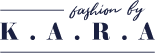Have you ever tried sending an email in Gmail, only to see it stuck with a “queued” status? This means your email hasn’t been sent immediately and is waiting in the queue for delivery. This issue can happen due to various reasons, such as internet connectivity problems, large attachments, or even Gmail’s sending limits. Understanding why your emails are queued and how to fix them can help you ensure smooth email delivery.
What Does “Queued” Mean in Gmail?
In Gmail, when an email is queued, it means it’s temporarily held in the outbox instead of being sent immediately. Gmail will attempt to retry sending the email until it successfully goes through. However, if the email remains stuck, there could be an underlying issue preventing its delivery, such as a weak internet connection, large attachments, or Gmail’s daily sending limits.
How to Fix “Queued” Emails in Gmail
If your email is queued, follow these simple steps to fix the issue:
- Check Your Internet Connection – An unstable or weak connection can cause emails to remain in the queue. Restart your router or switch to a more stable network.
- Retry Sending the Email – Open the queued email and manually hit the retry button to force Gmail to send it again.
- Move the Email to Drafts and Resend – Sometimes, moving the stuck email to the drafts folder and resending it can resolve the issue.
- Check Gmail’s Server Status – If Gmail’s servers are down or experiencing delays, emails may remain in the queue until the issue is resolved.
- Update Gmail App and Browser – An outdated Gmail app or browser may cause technical glitches that affect email sending. Always keep your Gmail and operating system up to date.
- Disable Offline Mode – If “Enable offline mail” is turned on in Gmail settings, it may prevent emails from sending immediately. Disable this feature and try again.
- Manage Attachments – If your email includes large files, Gmail might struggle to send it. Try compressing attachments or uploading them to Google Drive instead.
Why Are Emails Queued?

Several factors can cause queued emails in Gmail, including:
- Weak Internet Connection – A poor or unstable network can prevent emails from being sent immediately.
- Exceeding Gmail’s Sending Limits – If you send too many emails in a short time, Gmail may queue your messages.
- Large Attachments – Emails with attachments larger than 25 MB may be stuck in the outbox.
- Low Device Storage – Insufficient storage on your device may prevent Gmail from sending emails.
- Software Issues – Outdated Gmail apps or browsers may cause email delivery failures.
Steps to Avoid Queued Emails in Gmail

To prevent emails from being queued, follow these best practices:
- Ensure a Stable Connection – Always send emails over a reliable WiFi or mobile network.
- Keep Your Apps Updated – Using the latest version of Gmail helps avoid bugs and performance issues.
- Manage Email Attachments – Compress large files or use Google Drive to share attachments.
Schedule Emails – If you’re sending multiple emails, use Gmail’s email scheduling feature to space them out.
Connectivity and Server Issues

When emails remain queued, it may indicate an issue with your connectivity or Gmail’s servers.
- Check Your Internet Connection – If your network is unstable, Gmail won’t be able to send emails until the connection is stable.
- Gmail Server Downtime – If Gmail’s servers are down, emails will remain queued until service is restored. Check Gmail’s status page for updates.
Email Properties and Delivery Challenges

Certain email properties can cause delivery challenges, such as:
- Invalid Recipient Addresses – If the recipient’s email address is incorrect, Gmail may queue the message.
- Large Attachments – Emails with oversized attachments can delay delivery.
- Content Filters – Gmail’s spam filters may flag certain emails, causing them to remain queued.
Software Glitches and Authentication Issues

Outdated software or incorrect authentication settings can prevent Gmail from sending emails. To fix this:
- Update Gmail and your OS to ensure all security patches are applied.
- Check Account Settings to verify correct authentication.
- Clear Gmail Cache to remove temporary files that may cause glitches.

Fix Gmail Queued Emails on Specific Devices

iPhone
- Correct Date & Time – Ensure the “Set Automatically” option is enabled.
- Reset Network Settings – If emails are stuck, try resetting WiFi and mobile network configurations.
- Check for iOS Updates – Install the latest software version to fix bugs affecting email delivery.
Android
- Clear Gmail Cache – Deleting temporary files can help resolve queued emails.
- Enable Background Data – Ensure Gmail is allowed to sync and operate in the background.
Web
- Disable Offline Mode – Uncheck “Enable offline mail” in Gmail settings.
- Clear Browser Cache – Remove old cookies and cached data for better performance.
- Compress Attachments – Zip large files before sending to avoid delays.
Use Gmail Extensions Like GMass
If you frequently send mass emails, using Gmail extensions like GMass or Streak can help:
- Automatically Retry Queued Emails – GMass can resend stuck emails without manual intervention.
- Manage Large-Scale Email Campaigns – GMass and Streak allow you to schedule and track emails efficiently.
- Break Gmail’s Daily Sending Limits – GMass uses third-party servers to bypass Gmail’s sending restrictions.
By following these solutions, you can resolve queued emails and ensure your messages are sent without delays.